Introduction Multi-factor authentication (MFA) has become an essential component of security strategies as organizations strive to protect their Windows infrastructure. By requiring users to present multiple proofs of identity before granting access, MFA enhances protection against compromised credentials and unauthorized access. This article explores best practices for implementing RDPMFA to optimize Windows security for client operating systems and Windows Server versions.
The Importance of MFA in Windows Security
Multi-factor authentication (MFA) serves as a critical component in protecting against unauthorized access to Windows devices and servers. By requiring users to present two or more authentication factors before being granted access, MFA significantly reduces the risk from compromised passwords and stolen credentials.
Recent statistics reveal over 80% of confirmed data breaches involve leveraging weak, default, or stolen passwords to infiltrate networks. Even complex machine-generated passwords can eventually become compromised if left unchanged or reused across accounts. MFA renders stolen usernames/passwords ineffective by necessitating additional identity verification through a second factor like a one-time passcode, security key, or biometric scan.
For Windows 10 PCs and laptops, MFA enhances security across several access points, including:
– Wi-Fi Networks: By gatekeeping Wi-Fi connectivity behind MFA, organizations limit network access to properly verified users, compartmentalizing risks from password compromise.
– Azure AD Integrated Apps: Apps and services federated through Azure AD can invoke conditional access policies to require MFA, ensuring only authenticated users gain access.
Additionally, by combining MFA prompts with Windows Hello biometric authentication, organizations can institute passwordless logins based on fingerprint, facial recognition or iris scans.
Through this multilayered approach, MFA represents a pivotal Windows 10 and Windows Server safeguard – dramatically shrinking attack surfaces by neutralizing password compromise risks with robust secondary authentication requirements.
Implementing MFA: Best Practices and Solutions
When looking to implement multi-factor authentication (MFA) across Windows devices and servers, organizations must carefully evaluate and select MFA solutions that strike an optimal balance between:
Enhanced Security: The MFA solution must significantly bolster identity assurance and access controls for Windows users – blocking unauthorized access via stolen credentials.
User Experience: Minimizing user friction is pivotal to MFA adoption success. Options like biometrics and security keys coupled with convenient mobile approvals optimize end user interactions.
IT/Admin Productivity: Solutions must automate provisioning/deprovisioning while also providing granular policy controls to enhance administrator efficiency.
With these complex considerations, cloud-based MFA options often best meet organizational needs for securing Windows infrastructure:
Microsoft Azure AD Multi-Factor Authentication: Azure AD MFA delivers integrated conditional access policies to govern Windows 10 sign-ins via Microsoft accounts. Bulk user provisioning, automated device detection and self-service authentication via MS Authenticator also enhance productivity.
Duo Security: Duo’s Trusted Users Platform brings risk-based MFA prompting through machine learning and adaptive policies. This minimizes user friction by prompting MFA only when necessary based on access risk levels and behavioral patterns.
Additional on-premises solutions like RSA SecurID provide robust MFA as well but typically require more upfront and ongoing administrative overhead for Windows users and machines. Cloud MFA platforms leverage economies of scale to streamline this operational management.
Regardless of implementation methods, organizations should mandate MFA for all Windows administrators and privileged users to restrict access to critical controls and data. For end users, balanced risk-based policies limit unnecessary friction while still requiring MFA for elevated-risk activities like external network access or password changes.
By following these best practices and assessing the tradeoffs of MFA solutions available today, enterprises can optimize Windows security stances via multi-factor authentication. The options provide the capacity to institute simple yet effective improvements – the imperative lies in matching the capabilities to organizational needs and priorities.
Top Multi-Factor Authentication Products
| Product | Description |
| Microsoft Azure AD MFA | Cloud-based MFA with broad OS support and robust access policies |
| Duo Security | MFA for Windows with adaptive risk profiling and self-service authentication |
| RSA SecurID | On-premises MFA platform with extensive integrations |
MFA and Conditional Access in Microsoft 365
For organizations leveraging Microsoft 365, Azure AD Conditional Access policies deliver robust MFA implementation options. Policies can require MFA on initial sign-in then periodically after, securing Microsoft 365 without impeding user productivity. Integrated Windows Hello authentication and self-service password resets further enhance security.
Microsoft Entra Perimeter MFA: A Layer of Protection
Purpose-built for Windows environments, Entra Perimeter by Microsoft adds MFA for VPNs, Wi-Fi networks, RD Web Access and other external access points. By prompting identity verification before granting network entry rights, this cost-effective MFA option enhances Windows security with a simple yet effective additional layer of protection.
Enhancing Windows Security with MFA: Best Practices
When implementing MFA for Windows infrastructure, organizations should adhere to these best practices:
• Enable MFA for all administrators and privileged users • Require MFA for external access like VPNs and Wi-Fi • Use risk-based policies to limit MFA friction • Support convenient verification methods like Windows Hello and security keys
• Provide self-service password resets • Educate users on MFA’s security benefits
Choosing the Right MFA Solution for Windows Environments
With cloud and on-premises MFA platforms available, selecting the right solution involves evaluating tradeoffs around:
• Supported authentication methods • Conditional access sophistication • Automated device provisioning & deprovisioning • Per-user cost structure • Integration complexity
Organizations should match MFA capabilities with Windows environment complexity, growth projections, and budgetary resources.
MFA and Passwordless Authentication
By combining MFA with passwordless authentication options like Windows Hello and FIDO2 security keys, organizations can mitigate passwords risks in Windows environments. Biometric fingerprint, facial, or iris scans verify identity, then MFA requires another factor like a trusted device or security key tap before granting access.
This MFA + passwordless approach represents the future, delivering robust security without cumbersome passwords. Native integration across Windows 10/11 makes rollout straightforward. For Windows Server, additional solutions like IAM vendors are required currently.
MFA and Biometric Authentication for Windows Security
Windows Hello provides integrated biometric authentication, enabling passwordless fingerprint, face, or iris verification for supported devices. Combined with Azure AD Multi-Factor Authentication, this biometric factor offers a frictionless first factor, with MFA providing the second factor for enhanced security.
Third-party Windows biometric solutions also exist, with Windows Server options lagging currently. But built-in Windows Hello delivers robust biometric verification, with MFA fulfilling the critical second factor while simplifying rollouts.
MFA and Microsoft Authenticator
Microsoft Authenticator represents the standard recommendation for fulfilling secondary MFA factors across Windows environments. Broad platform support, automated provisioning/deprovisioning and native integrations make it the logical choice for Windows authentication.
Backed by Microsoft security expertise, Authenticator delivers reliable identity verification to fulfill MFA’s second factor requirement in Windows implementations. One-tap push approvals, OATH token entry or generated codes validate users easily. For passwordless scenarios, Authenticator can even fulfill both factors, registering devices themselves as a primary factor.
Conclusion: Embracing MFA is Key for Windows Security
With credentials remaining the prime attack vector across networks, adopting MFA represents a foundational Windows security step. MFA instantly neutralizes stolen passwords, hardening environments against unauthorized access, data exfiltration and ransomware.
By requiring two or more independent authentication factors, MFA solutions like Azure AD Multi-Factor Authentication enable organizations to balance security and productivity for Windows users. Passwordless authentication further modernizes protection, eliminating risky passwords entirely in supported scenarios.
As shown throughout this guide, organizations have strong options for fortifying both Windows Server and client OS environments with identity assurance through MFA adoption. The capabilities exist—the imperative lies in acting now to implement robust MFA safeguards before suffering an avoidable breach. The time is now to invest in Windows MFA modernization.
Frequently Asked Questions
Q: Is MFA necessary for Windows security? A: Yes – With passwords representing prime attack vectors, MFA adds critical redundancy to block unauthorized access.
Q: What are the most convenient MFA methods for Windows users?
A: Windows Hello, security keys and Microsoft Authenticator provide frictionless MFA experiences.
Q: Can Windows Server leverage passwordless authentication? A: Not yet natively. Additional IAM solutions like JumpCloud enable passwordless for Windows Server.
Q: Is on-premises MFA better than cloud-based for Windows? A: Not necessarily – Leading cloud MFA options like Microsoft and Duo Security meet most Windows MFA needs.
Q: How does MFA integrate with Microsoft 365 for Windows security? A: Azure AD Conditional Access policies deliver robust Windows 10/11 MFA, alongside Microsoft 365 protections.
Q: What MFA solutions support biometric authentication on Windows? A: Windows Hello natively supports face, fingerprint or iris biometrics. Third parties offer additional modalities.
Q: Is FIDO2/WebAuthn support available in Windows 10 and Windows Server? A: Yes, FIDO2 and WebAuthn standards power passwordless with security keys across Windows 10/11 client OSes and Windows Server 2022.

Kaushal Joshi is a versatile author with expertise in web development and technical writing. With a passion for both coding and effective communication, Kaushal has forged a dynamic career at the intersection of technology and content creation. His proficiency in web development is complemented by a talent for articulating complex technical concepts in clear and accessible language. Through his writing, Kaushal not only contributes to the evolving field of web development but also empowers readers with the knowledge to navigate the digital landscape. His commitment to bridging the gap between technology and understanding makes Kaushal Joshi a respected figure in both the web development and technical writing communities.
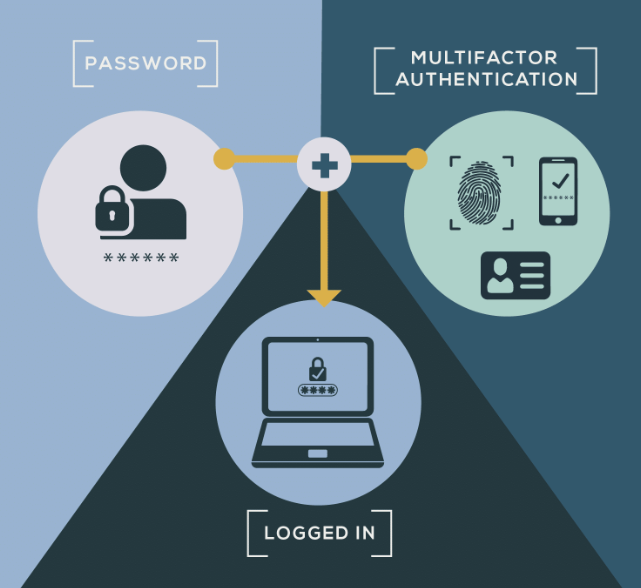
Leave a Reply