Introduction Multi-factor authentication (MFA) has become an essential component of any robust cybersecurity strategy. By requiring users to present two or more credentials during the login process, MFA significantly decreases the chances of unauthorized access even if one factor is compromised. This article explores the importance of MFA for enhancing the security of Windows environments. We’ll review MFA solutions for Windows 7, Windows 8, Windows 10, and Windows Server while covering best practices for implementation.
The Importance of MFA in Windows Security
As cyberthreats become more advanced and targeted towards vulnerabilities in popular platforms like Windows, applying additional authentication factors bolsters protection. MFA improves Windows security by:
- Preventing access with compromised credentials alone: If a password is stolen or guessed, extra credentials are still needed to get in.
- Reducing the risk from phishing and social engineering: MFA can block intruders even if users are tricked into giving up passwords.
- Providing risk-based conditional access: Admins can enforce MFA only for risky logins or locations.
- Delivering visibility into compromised accounts: Alerts notify admins if someone repeatedly fails MFA prompts
MFA should be applied across Windows 7, Windows 8, Windows 10, and Windows Server versions to limit attack surfaces. It’s especially critical for securing admin and privileged access.
Enhance your Windows security with Protectimus’ multi-factor authentication for Windows login. This innovative solution adds an extra layer of security to your Windows operating system, safeguarding against unauthorized access and potential breaches. By integrating seamlessly with your system, it offers a simple yet effective way to protect your data, ensuring that only authenticated users gain access through a robust authentication process.
Protectimus is dedicated to providing top-notch security with its multi-factor authentication for Windows login. Their technology is designed to defend against various cyber threats, giving you peace of mind. This user-friendly system is a must-have for those seeking advanced security measures for their Windows environment.
Implementing MFA: Best Practices and Solutions
When evaluating MFA for Windows, organizations should follow these best practices:
- Enable MFA for all admin, remote access, and privileged user accounts first as high priorities.
- Choose MFA support built into Windows functionality before third-party products to enable passwordless sign-ins.
- Favor adaptive authentication over blanket MFA requirements for all users to balance security and productivity.
- Leverage Windows Hello biometrics on supported devices for convenient secure access.
- Combine risk-based conditional access rules with MFA policies for enhanced intelligence.
Here is an overview of leading options for adding multi-factor authentication on Windows platforms:
| Product | Description | Windows Versions Supported |
| Microsoft Azure AD Multi-Factor Authentication | Cloud-based MFA from Microsoft leveraging identity protection signals | Windows 7+, Windows Server 2008 R2+ |
| Duo Security | Trusted third-party platform with broad authentication methods supported | Windows 7+, Windows Server 2008 R2+ |
| RSA SecurID Access | On-premises and cloud MFA solution with extensive integration capabilities | Windows 7+, Windows Server 2008 R2+ |
| AuthAnvil | Server-based MFA designed specifically for Windows environments | Windows 7+, Windows Server 2008 R2+ |
| Protectimus Winlogon | Multi-factor authentication solution for Windows 7 / 8 / 8.1 / 10 and Windows Server 2012 R2 / 2016. Protects both local accounts and remote desktops (RDP). Easy to install and suits either corporate or personal Windows accounts. Works in offline mode. | Two-factor authentication for Microsoft RDP & Windows Logon |
MFA and Conditional Access in Microsoft 365
Microsoft 365 provides built-in integration between multi-factor authentication and conditional access policies for added security intelligence. IT admins can configure conditional access rules to trigger MFA prompts based on risky locations, unmanaged devices, or suspicious login attempts and behaviors. Coupling MFA with conditional access enhances identity protection and zero trust security on Windows devices accessing Microsoft 365 services.
Microsoft Entra Permissions Management: A Layer of Protection
Microsoft Entra Permissions Management delivers identity and access controls that act as another layer of protection when combined with MFA for Windows. Using Entra, organizations can enforce least privilege access, verify security configurations, and leverage behavior analytics to determine risky users and entitlements. Adding Entra builds upon multi-factor verification with adaptive policies that analyze entire Windows ecosystems.
Enhancing Windows Security with MFA: Best Practices
Organizations planning Windows MFA deployments should incorporate these best practices:
Secure Remote Desktop Access with MFA For Windows admins and support teams relying on Remote Desktop Protocol (RDP), MFA should be mandatory for all remote connections to harden security. Solutions like Duo’s Trusted Access integrate directly with RDP to prompt additional authentication factors as users establish access.
Leverage Windows Hello Biometrics for Passwordless Convenience Windows Hello provides biometric authentication using fingerprint, facial, or iris recognition on compatible devices and Windows 10 or later versions. Biometric factors offer excellent convenience while meeting and exceeding standard password security.
Evaluate Hardware Tokens for Enhanced MFA Hardware tokens that generate one-time codes—like YubiKeys— prevent phishing by delivering the extra factor separate from users’ devices. They also enable passwordless access through secure protocols like FIDO2 and WebAuthn.
Combine Risk-Based Signals with MFA Policies Adaptive authentication solutions analyze various risk signals beyond basic location, device, and user context to identify truly risky access attempts. Coupling smart signals with conditional MFA prompts balances security and productivity.
Choosing the Right MFA Solution for Windows Environments
With myriad MFA products now available, selecting the right solution to enhance Windows security involves several considerations:
- Existing infrastructure – On-premises vs. cloud-based, compatibility with VPNs/firewalls
- Ease of use – Self-service enrollment, transparent authentication processes
- Authentication methods – OTP codes, push notifications, biometrics, hardware tokens
- Management and reporting – Unified visibility, access analytics, role-based controls
- Cost – Per user licensing models, additional hardware requirements
The optimal solution depends on an organization’s resources, risk tolerance, user populations, and hybrid environment complexity. Business-critical legacy apps may warrant on-premises MFA gateways, while modern infrastructures are likely better served by cloud products like Microsoft Azure AD Multi-Factor Authentication.
MFA and Passwordless Authentication In addition to mitigating compromised credentials, integrating MFA builds a pathway to passwordless access for Windows environments. As biometric authenticators and security keys become more widespread, MFA ensures users are still properly verified when entering credentials manually is removed. Microsoft is championing FIDO2 and WebAuthn support across Windows 10, Windows 11, and Windows Server to facilitate passwordless.
MFA and Biometric Authentication for Windows Security Native Windows Hello fingerprint, facial, and iris recognition biometrics offer one of the most convenient yet secure authentication factors for MFA. Windows Server 2016 brought support for Active Directory integrated Windows Hello for Business, allowing enterprise credential syncing. Windows Server 2019 added expanded backbone capabilities for bio-based sign-ins. With proper MFA integration, biometrics unlock new potential for top-notch Windows security and user experience.
MFA and Microsoft Authenticator App The Microsoft Authenticator app enables users to easily enroll in an organization’s MFA solution by scanning a QR code or entering credentials manually. In addition to generating OTP codes for MFA prompts, Authenticator also supports seamless push notifications and automatic verification for approved locations and devices. This builds intelligence around when MFA factors are requested versus when transparent access should be allowed.
Conclusion: Embracing MFA is Key for Windows Security
As cyberthreats grow more dangerous and complex, enhancing identity assurance through multi-factor authentication is critical for securing access in Windows environments. MFA should be applied judiciously based on degree of risk, leveraging signals like location, roles, behavioral patterns, and anomalous activity. Windows administrators need centralized visibility combined with adaptive controls to strike the right balance between improving security and maintaining productivity.
By taking advantage of native MFA integration in Windows functionality and Microsoft 365, organizations can enable passwordless convenience along with biometrics and hardware tokens for top-tier protection. As barriers to adoption continue falling, the question is no longer whether MFA should be embraced, but rather how soon it can be rolled out responsibly. Securing Windows with multi-factor authentication ensures progress toward cyber resilience keeps pace with today’s dynamic threat landscape.
FAQs
Q: Is MFA necessary for all Windows users or just admins?
A: While MFA provides critical protection for admins and privileged users, baseline access for regular employees can be secured more selectively with conditional policies guiding when extra authentication factors are required.
Q: What are the benefits of push notifications over OTP codes for MFA?
A: Push notifications authenticate users seamlessly without the need to manually enter one-time codes. However, OTP authenticator apps provide an important fallback and might allow higher limits for concurrent MFA prompts.
Q: Can Windows Server Active Directory integrate with third-party MFA solutions?
A: Yes, leading MFA providers offer deep integration with AD infrastructure to sync configuration rules. Some also provide AD agents for NPS extensions or inline MFA at the domain controller level.
Q: How does Windows Hello for Business facilitate biometrics for enterprise security?
A: It allows biometrics registered on employees’ devices to securely store and match credentials against AD records, enabling passwordless convenience with enterprise-grade identity assurance.
Q: What MFA methods can help comply with regulations like PCI DSS for Windows?
A: Using two or more separate authentication factors—like an OTP generator for codes in addition to a push notification to a user’s phone—helps satisfy PCI DSS multi-factor requirements.
Q: Can Windows Server 2019 benefit from passwordless authentication trends?
A: Yes, Windows Server 2019 provides expanded support for WebAuthn FIDO2 authentication, setting up passwordless potential for hybrid Windows environments.

Kaushal Joshi is a versatile author with expertise in web development and technical writing. With a passion for both coding and effective communication, Kaushal has forged a dynamic career at the intersection of technology and content creation. His proficiency in web development is complemented by a talent for articulating complex technical concepts in clear and accessible language. Through his writing, Kaushal not only contributes to the evolving field of web development but also empowers readers with the knowledge to navigate the digital landscape. His commitment to bridging the gap between technology and understanding makes Kaushal Joshi a respected figure in both the web development and technical writing communities.
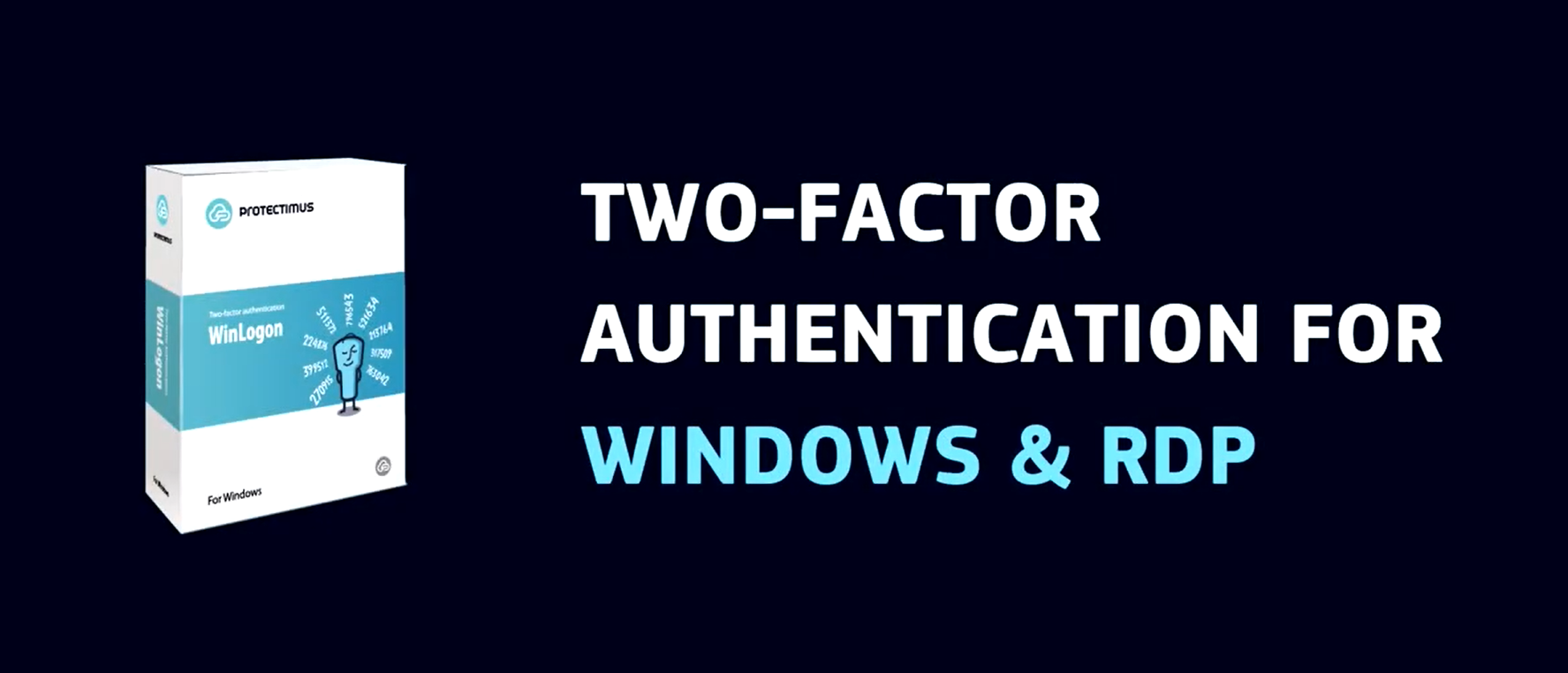
Leave a Reply